Welcome to your DnTech blog. So in this article today we are going to talk about Download Windows 11 ISO from Microsoft | Official. So we will know all these things in this article. So stay in this article and know more details.

19 Aug 21 is the most important day for Microsoft, because of First Time Microsoft lunch Windows 11 ISO on their Website Official. Let's Get started for Download The Iso. Before That You should Know Very Important Thinks About This Iso:
This is File is a is Windows insider Iso File.
What Is The Windows Insider Program In short?
As you know some developers persons of Microsoft or before in the market release windows Bug find and fix that is a Windows Insider Iso. Anyway, you can Download and install this iso on your pc /laptop.
What Is The Windows Insider Program in Detail Cheak It Out From Here
First Of All, U Can Open Any Web browser. I Would Like To Use Google Chome In This Cause.
Steps:
- Open www.google.com or Click Here
- Then Search For windows insider iso download or Click Here
- for details see the picture below
Also Read Masign Asuka Premium Material Design Template
Then Click On The Link
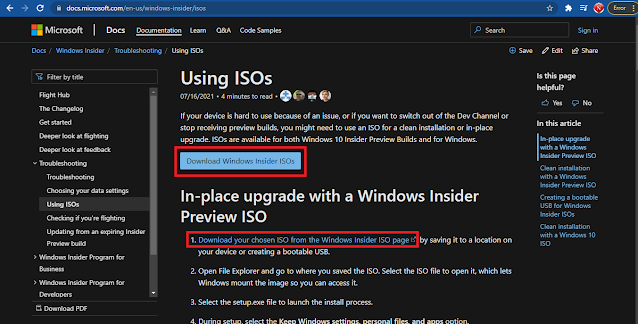
Make Sure You Have to Check Your Url which is provided in the image looks like that https://docs.microsoft.com/......, In The Next Page, You Need to Sign In Through The Microsoft Account Because Of This Iso Is available for windows insider users.
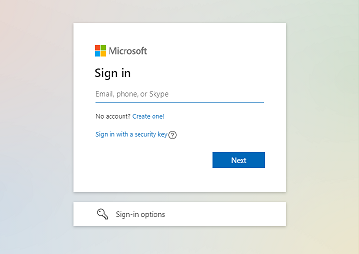
For sign, You Will Fiend User Logo Top Right Coner In The Page Click There And wait Until Until Load the Sign in Page. If You Don't have a Microsoft account Then Click On No Account? Create One. ( How to Create Microsoft Account ) if you already have a Microsoft account then simply enter and sign in.
Important:
- Make sure You Need To Join Microsoft Insider Program. If You Already Join The Program then Skip This Step
How To Join Microsoft Insider Programs?
Finally, You will See this Type of Web Page After Sign in See The Picture Righ Bellow
Quick-Step For Joining The Program:
- Go To Google.com And Search For This Windows Insider program Or Click Here
- Wait For Until Page Loading Then Scroll Down And Click On Register or Goto This Link
- Then Click On Sign In Now see the Image, Bellow.
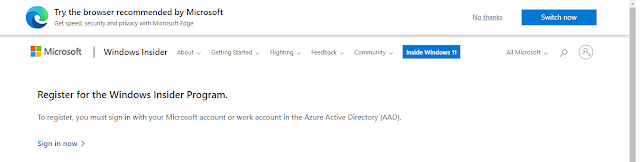
- if you previously create Or Sign In your Account You can See Here. if You do Not Sign In Then Sign in. Then You Need To Accept the Program Agreement And click Register Now You Will See welcome to Windows Insider. then Simply close this Page And Go To Previous Download Page Or Click Here
- Then Simply scroll Down And You Can See Select Edition Option Cleck And Select Windows 11 Insider Preview (Beta Channel) - Build 2... ( Recommended)
- Next Click On Confirm
- Next Select Language English (Recommended)
- Then Click On Confirm And Select ( 32bit / 64bit ) Windows 11 Is Now Available For 64bit Right Now
- After Click Any Of Bit Your Windows 11 Downloading Start Shortly.